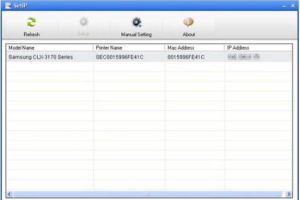Samsung SCX-5635FN Laser Multifunction Printer Driver and Software
Office multifunction printers range from simple inkjet printers for the home office to large departmental devices. Samsung SCX-5635FN is roughly halfway between these two and is intended for a medium-sized workgroup or perhaps the entire office of a small company.
It’s a large, sturdy device with a chassis that fits the full width of its flatbed scanner. The scanner is equipped with a generous 50-sheet automatic document feeder (ADF) and the control panel offers plenty of space for its small number of buttons. The fold-down 50-sheet multi-purpose paper tray seems almost lost in the large front of the Samsung SCX-5635FN. A 250-sheet main paper tray is located below and a second optional tray with the same capacity can be attached below.
A fully bitmapped LCD display, which normally displays four lines of characters, is flanked on the right by three illuminated mode buttons for fax, copy and scan. Further to the right is one of Samsung’s illuminated four-way control wheels and a numeric keypad for entering fax numbers or PIN numbers for secure printing.


On the left side of the display are buttons for ID card copying – where both sides of an ID card can be scanned and printed on a single sheet – and scanning to or printing from a USB drive. A large green LED embedded in the front lip of the device glows red during error conditions and can be easily seen across an office.
On the back of the Samsung SCX-5635FN are jacks for USB and Ethernet, as well as a phone line and a separate handset if you choose one. Physical setup is straightforward as the device uses a single, integrated drum and toner cartridge. These have generous capacities of 4,000 pages for the standard yield consumables and 10,000 pages for the high yield consumables.
Drivers are provided for Windows and OS X as well as various Linux distributions. The machine can also be used with Citrix and SAP, but only in a compatibility mode. The specially named SmarThru 4 and SmarThru Office applications are also included for easy scanning and printing of documents.
Samsung rates the device at up to 33 pages per minute, but the highest speed we saw in the test was 25.5 pages per minute for our 20-page text document. The five-page document was slower at 14.3 ppm and the device takes about 20 seconds to wake up from sleep mode. In a typical office, you’ll need to add this time for most print jobs.
Duplex printing is standard on this machine and our 20-page document, printed as a 20-page 10-page job, took 1 minute 22 seconds – a speed of 14.6 pages per minute. That’s just over half the speed we saw with the Simplex Document and is typical for laser printers of this type.
12 seconds for a one-page copy from the flatbed is good and a five-page copy through the ADF took just 21 seconds – that’s a fast machine for copies. 15x10cm prints from a PC and a USB drive each took about a quarter of a minute.
Samsung’s spec sheet claims that duplex copying is also built in, but that’s not entirely true. While the device can read single-sided sheets from the ADF and print them as duplex pages, the scanner itself is only a simplex device, so you cannot copy a duplex document to another duplex document.
Print quality is good for text, with sharp, dense characters and no signs of unsightly artifacts. Grayscale graphics were affected by the darker tones applied to many grays taken from a color original. It was quite difficult to read black text printed over some of them, where other monolasers were much better.


Text copying is also fine, and as good as you’re likely to get from a mid-range photocopier. However, if you try to copy grayscale graphics or images, they will most likely be printed completely black. The default setting in the Samsung SCX-5635FN is for black text, but you can switch it to text and photos on the front.
The problem is that you get grayscale, but it comes through very dark and only the copy brightness can be adjusted directly. You can of course play with the brightness of the images you print via software, but in an office environment you really just want it to do a good job with the default settings.
The only consumables for this machine are the one-piece drum and toner cartridge, and using the high-capacity 10,000-page version costs 1.8p per page, including 0.7p for the paper. This is very economical and one of the main advantages of the machine.
Related Printer: Samsung SCX-5935FN
Verdict
The Samsung SCX-5635FN is a very handy office multifunctional device with good speed, low operating costs and versatile operation. However, grayscale print quality isn’t all it’s cracked up to be, and it can take some fiddling to get photo images looking good on printed pages.
Samsung SCX-5635FN Specifications
- Print/Scan/Copy/Fax
- Automatic double-sided printing
- Network and USB connection
- Up to 33 ppm Black and white printing
- PCL5e, PCL6, PS3, PDF 1.4, TIFF
- 1200 x 1200 dpi print
- 250-sheet input tray
- 50 sheets MPT
- 128MB (384MB) of RAM
- Scan at 4800 x 4800 dpi
- 1200 x 1200 dpi copy
- Windows 11
- Windows 10
- Windows 8.1
- Windows 8
- Windows 7
- Windows Vista
- Windows XP
- Server 2003/2016
- MacOS 10.4 / 10.13
- Linux Debian, Fedora, Red Hat, Suse, Ubuntu, Mandriva
| Universal Scan Driver for Windows Windows 10, 8.1, 8, 7, Vista, XP, Server 2003/2012 | Download |
| Samsung Universal Print Driver – PostScript for Windows Windows 10, 8.1, 8, 7, Vista, XP, Server 2003/2016 | Download |
| Samsung Universal Print Driver XPS Windows 10, 8.1, 8, 7, Vista, XP, Server 2003/2012 | Download |
| Samsung SCX-5635FN Series Scan Driver Windows 7, Vista, XP, Server 2003/2012 | Download |
| Samsung SCX-5635FN Series Print Driver Windows 7, Vista, XP, Server 2003/2012 | Download |
| Samsung SCX-5635FN Series Print Driver Post Script Windows 7, Vista, XP, Server 2003/2012 | Download |
| Samsung PCL5 Print Driver (No Intaller) Windows 7, Vista, XP, Server 2003/2012 | Download |
| Samsung SCX-5635FN Series Firmware File Windows 10, 8.1, 8, 7, Vista, XP, Server 2003/2016 | Download |
| Samsung SCX-5635FN Series Print Driver macOS 10.4 / 10.10 | Download |
| Samsung SCX-5635FN Series Scan Driver for Mac OS macOS 10.9 | Download |
| Samsung SCX-5635FN Series Scan Driver for Mac OS macOS 10.4 / 10.8 | Download |
| Samsung SCX-5635FN Series Firmware File macOS 10.4 / 10.11 | Download |
| Samsung Linux Print and Scan Driver Linux Debian, Fedora, Red Hat, Suse, Ubuntu | Download |
| Samsung Easy Printer Manager Windows 11, 10, 8.1, 8, 7, Vista, XP, Server 2003/2008 | Download |
| Samsung Easy Wireless Setup Windows 11, 10, 8.1, 8, 7, Vista, XP, Server 2003/2016 | Download |
| Samsung Network PC fax Utility Windows 10, 8.1, 8, 7, Vista, XP, Server 2003/2016 | Download |
| Samsung Set IP Windows 11, 10, 8.1, 8, 7, Vista, XP, Server 2003/2008 | Download |
| Samsung SmarThru Office 2 Windows 8.1, 8, 7, Vista, XP, Server 2003/2012 | Download |
| Smart Panel Windows 7, Vista, XP, Server 2003/2012 | Download |
| Samsung Easy Printer Manager macOS 10.5 / 10.13 | Download |
| Samsung Network PC fax Utility macOS 10.6 / 10.13 | Download |
| Samsung Set IP macOS 10.6 / 10.13 | Download |
| Smart Panel macOS 10.4 / 10.9 | Download |
| Network PC fax Utility macOS 10.5 / 10.9 | Download |
| Printer Settings Utility Linux Debian, Fedora, Red Hat, Suse, Ubuntu, Mandriva | Download |
| Smart Panel Linux Debian, Fedora, Red Hat, Suse, Ubuntu, Mandriva | Download |