Direct Printing Utility
The Direct Printing Utility is a program that sends a PDF file directly to the printer for printing without having to open the file. It sends the data through the Windows spooler using the printer driver’s port. It only supports PDF format.
Printing
There are several ways users can print using the Direct Print Utility.
From the Direct Print Utility window
1. From the Start menu, select Programs or All Programs > Samsung Printers.
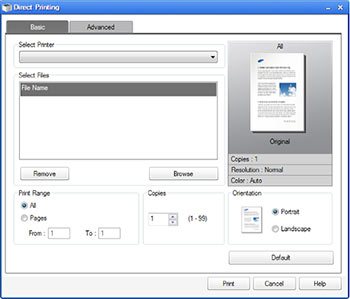
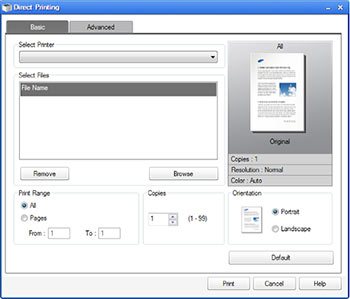
a. For Windows 8: From the Charms bar, select Search > Apps.
b. For Windows 10 or Windows Server 2016: On the taskbar, enter Samsung Printers in the Search input area. Press Enter. Or, from the Start icon, select All Apps > Samsung Printers.
2. Press Direct Printing Utility.
3. Select the printer from the Select Printer drop-down list and click Browse.
4. Select the appropriate file to print, then click Open. The file is added to the Select Files area.
5. Adjust the printer settings as necessary.
6. Click Print . The selected PDF file is sent to the printer.
Using the Right-Click Menu
1. Right-click the corresponding PDF file you want to print and then select Direct Printing. The Direct Printing Utility window appears and the PDF file is added.
2. Select the appropriate printer to be used.
3. Adjust the printer settings as necessary.
4. Click Print. The selected PDF file is sent to the printer.






