Smart Panel Program That Monitors the Status of the Printer
Smart Panel is a program that monitors and informs you of the status of the printer and gives you the opportunity to adjust the printer’s settings. SmartPanel is installed automatically when you install the printer software.
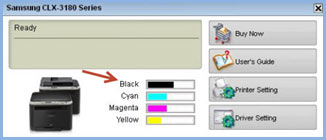
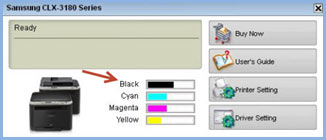
The SmartPanel program displays the current status of the printer, the level of remaining toner in the toner cartridge(s), and various other information. You can also change settings.
Use Smart Panel
To use this program you need:
- Windows . Check whether the Windows operating system(s) are compatible with your printer, see the printer specifications in the printer user manual.
- Mac OS X 10.3 or later
- Linux. Check which Linux systems are compatible with your printer, see printer specifications in your printer’s user manual.
- Internet Explorer version 5.0 or later.
Understanding the Smart Panel
If an error occurs during printing, the smart panel will automatically appear and display the error. You can also start SmartPanel manually. Double-click the Smart Panel icon in the Windows taskbar (in Windows) or in the notification area (in Linux). You can also click it in the status bar (in Mac OS X).
Toner Level
You can view the remaining toner level in the toner cartridge(s). The printer and the number of toner cartridge(s) displayed in the above window may differ depending on the printer you are using. Not all printers have this feature.
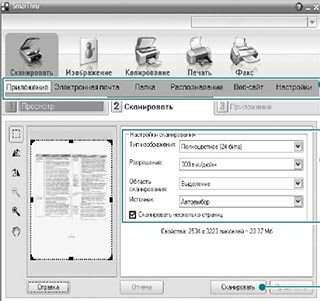
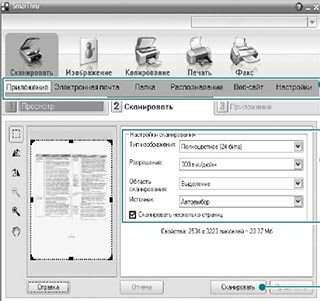
Change Smart Panel program settings Right-click (in Windows or Linux) or click (in Mac OS X) the Smart Panel icon and select Options. The following window will open.
Display when job is finished for network printers:
- The computer displays the Smart Panel pop-up window or balloon when your job is complete in Windows. (Only for Windows network supported printers.)
- Display when an error occurs during printing: The computer displays the smartpanel pop-up window or speech bubble when an error occurs during printing.
- Show me: You can choose how the computer shows you a message. If you choose Pop-up Window (Smart Panel), the message will appear in the SmartPanel pop-up window in Windows and Mac OS X.
- Start Job Monitor when the job is saved in the printer: When you save print jobs to the printer’s hard drive, the computer opens the Job Monitor window in Windows. (Only for network-capable Windows printers with built-in hard drives).
- Schedule an automatic status check every time: The computer updates the printer status regularly. If you set the value close to 1 second, the computer checks the printer status more frequently, allowing for a quicker response to a printer error
If you no longer have a Samsung printer that uses the Smart Panel app, you should remove SmartPanel from your computer:
For MacOS
- Click and hold the Samsung SmartPanel program.
- Drag the program to the trash.
- Release the mouse to put the program in the trash.
For Windows
- Click the “Start” menu and open the “Control Panel.”
- Select “Add or Remove Programs” or “Uninstall a Program.”
- Select Samsung Smart Panel from the list and click Remove or Uninstall. Confirm that you want to uninstall the program and wait for it to be removed.
- Confirm that you want to uninstall the program and wait for it to be removed.






