Samsung Laser Printer – Setting Up Wi-Fi Direct
Wi-Fi Direct is an easy-to-setup peer-to-peer connection method between a Wi-Fi Direct certified printer and a mobile device, providing a secure connection.
Wi-Fi Direct can be activated in one of the following ways:
- Via Easy Printer Manager when the printer is connected via USB.
- Through the SyncThru Web Service when connected to a network, wired or wireless.
- Via the printer control panel using the LCD display.
Follow the steps below depending on the connection method used with your printer:
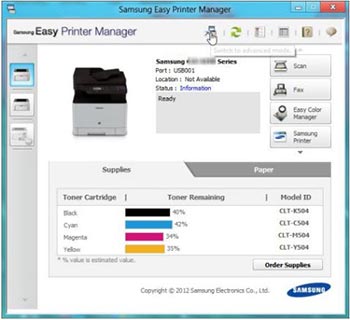
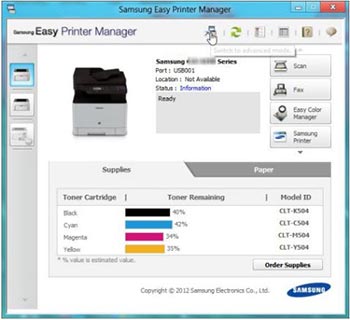
Printer connected via USB
1. Open Easy Printer Manager and enter Advanced mode.
2. Select your printer and click the Device Settings tab.
3. Click the Network Settings tab.
4. Turn on Wi-Fi Direct and enter the following information:
- Device Name: Enter the printer name to search for your printer on a wireless network. By default, the device name is the name of the printer model.
- IP Address: Enter the printer’s IP address. This IP address is used only for Wi-Fi Direct and is not used for the wired or wireless network. It is recommended to use the default local IP address (192.168.3.1).
- Group Owner: Enable this option to assign the Wi-Fi Direct group owner to the printer. The group owner behaves similarly to a wireless access point.
- Network Password: If your printer is a group owner, a network password is required to allow other mobile devices to connect to your printer. You can configure a network password yourself or leave the default network password, which is randomly generated by default.
5. Click Save at the bottom right of the display to save the changes.
Printer connected to a network
1. Enter the printer’s IP address into your web browser.
2. Log in by clicking on the Login option at the top right of the screen.
3. Click the Settings tab and select Network Settings.
4. On the left side of the display, select Wi-Fi Direct under Wireless, and then enable Wi-Fi Direct.
5. Enter the following information:
- Device Name: Enter the printer name to search for your printer on a wireless network. By default, the device name is the name of the printer model.
- IP Address: Ente the printer’s IP address. This IP address is used only for Wi-Fi Direct and is not used for the wired or wireless network. It is recommended to use the default local IP address (192.168.3.1).
Group Owner: Enable this option to assign the Wi-Fi Direct group owner to the printer. The group owner behaves similarly to a wireless access point.
- Network Password: If your printer is a group owner, a network password is required to allow other mobile devices to connect to your printer. You can configure a network password yourself or leave the default network password, which is randomly generated by default.
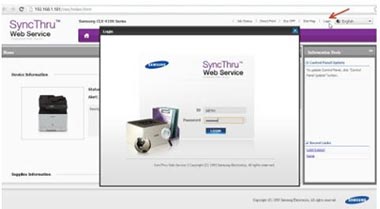
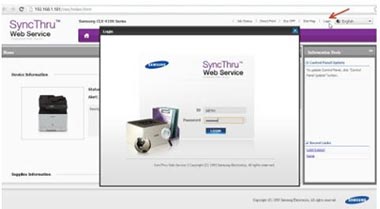
6. Click Apply to save the changes.
After activating Wi-Fi Direct, a mobile printing application such as the Samsung Mobile Print App must be downloaded to print from your smartphone or other mobile device.
Using the printer control panel
1. Turn on the printer.
2. Press the Menu button.
3. Use the arrow buttons to select Network, then press OK.
4. Use the arrow buttons to select Wireless, then press OK.
5. Use the arrow buttons to select Wi-Fi Direct, then press OK.
Die folgenden Informationen werden angezeigt:
- Wi-Fi Direct On/Off: Enable or disable Wi-Fi Direct.
- Device Name: Enter the printer name to search for your printer on a wireless network. By default, the device name is the name of the printer model.
IP Address: Enter the printer’s IP address. This IP address is used only for Wi-Fi Direct and is not used for the wired or wireless network. It is recommended to use the default local IP address (192.168.3.1).
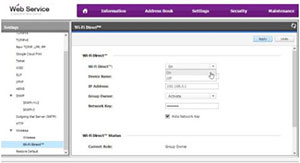
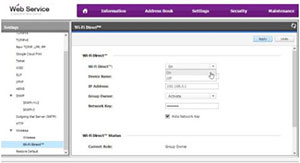
- Group Owner: Enable this option to assign the Wi-Fi Direct group owner to the printer. The group owner behaves similarly to a wireless access point.
- Network Key: If your printer is a group owner, a network password is required to allow other mobile devices to connect to your printer. You can configure a network password yourself or leave the default network password, which is randomly generated by default.
- Status: shows the number of connected devices. A total of up to five devices can be connected at the same time.
6. Press the Back button to return to the main display screen. After activating Wi-Fi Direct, a mobile printing application such as the Samsung Mobile Print App must be downloaded to print from your smartphone or other mobile device.







